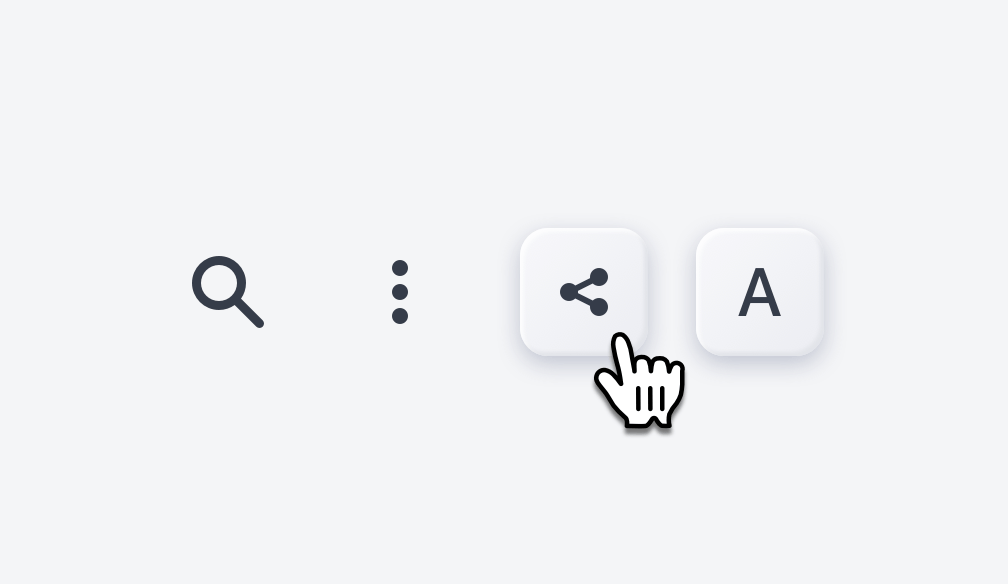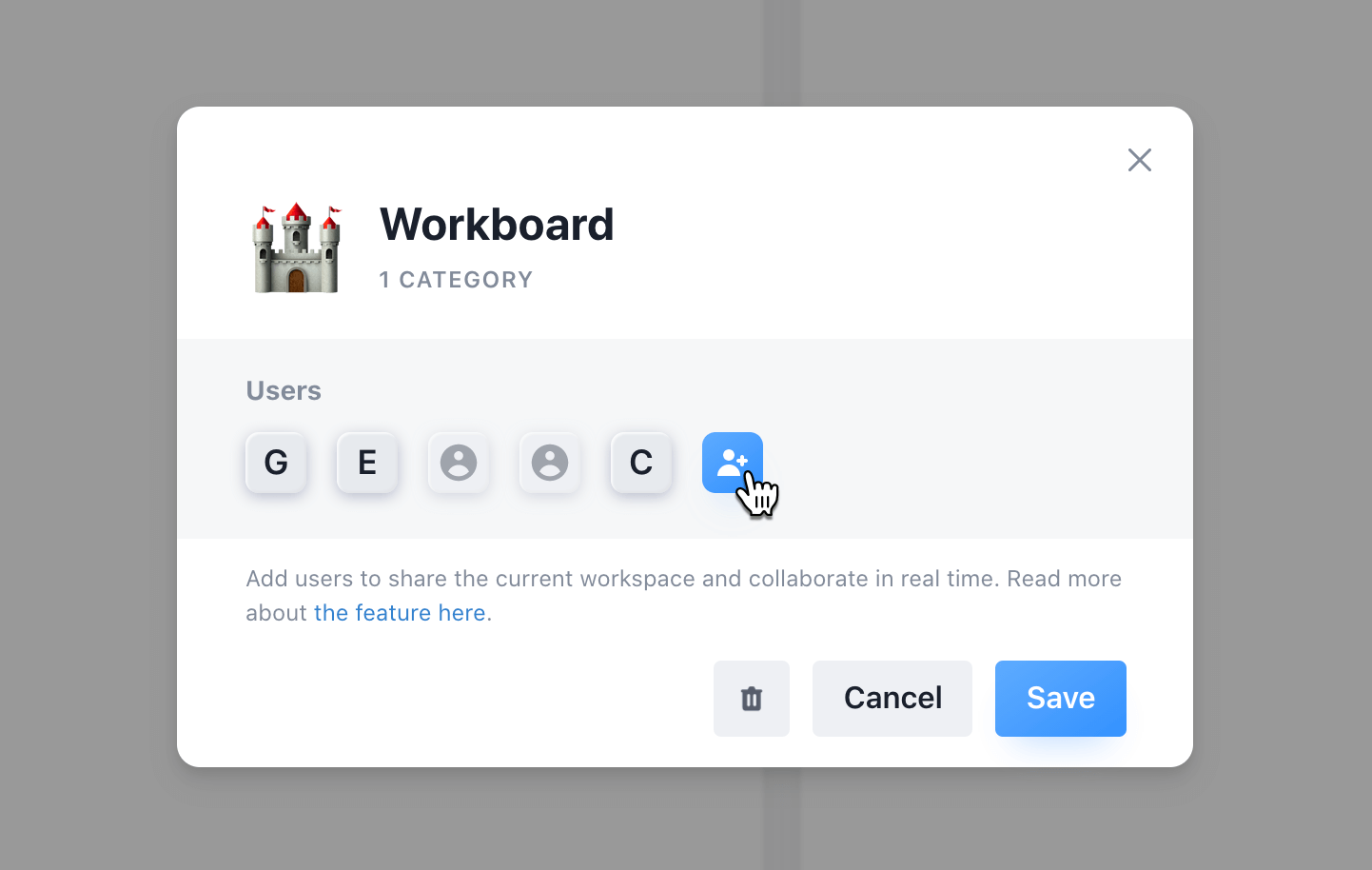Shared Workspaces
To share a workspace and collaborate with realtime updates, open the workspace modal. You can do this by either clicking the share button in the right-hand corner or the menu button in the workspace menu.
In the modal, click the blue add button to invite other users to your workspace.
The invited user will see the invite in their workspace menu. Note: Only users on the Pro plan or Team plan can have multiple workspaces and use the shared workspace feature.
Once they have accepted the invite, they will become collaborators in the workspace. This gives them access to all categories and groups, with reading and writing permissions. The workspace title and emoji can only be changed by the owner.
As users connect to the workspace, you will be able to see who has access and who was the last editor (this can also be seen for each note created).